Add Filters
Filters provide a quick way to view a selection of book owners, for example all GP's or all Nurses. The default filter displays book owners with active plans.
- Select the Saved filters
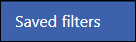 option from the Vision Appointments Setup navigation bar.
option from the Vision Appointments Setup navigation bar.
See - Vision Appointments Setup Navigation Bar.
The list of current filters displays. - Select Add saved filter...
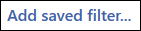 from the top of the screen.
from the top of the screen.
The Create Saved Filter popup displays. - Enter a name for the filter.
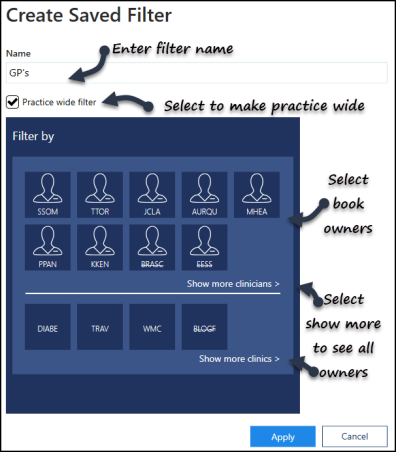
- If you wish the filter to be available to everyone, tick the Practice wide filter box.
- Select the Book Owners that you want to be included.
Choose Show more clinics or clinicians to see all book owners.Note - Inactive book owners display at the end of the list and have a line through the name. - Select the Apply
 button to save.
button to save.
The view updates with the new filter. -
Select the Save button at the bottom right of the screen to update the changes, or choose Reset to cancel any changes.

See - Edit Filters.

